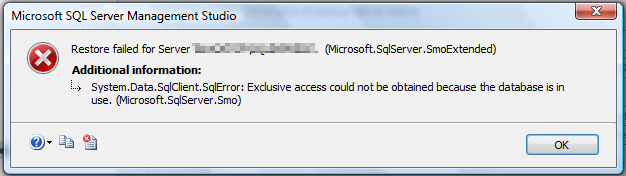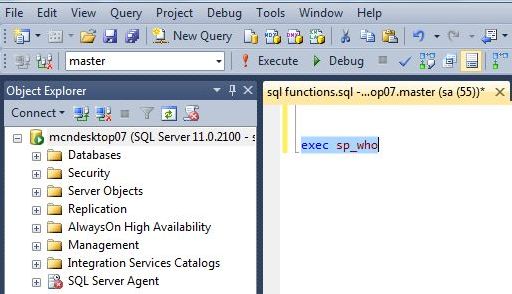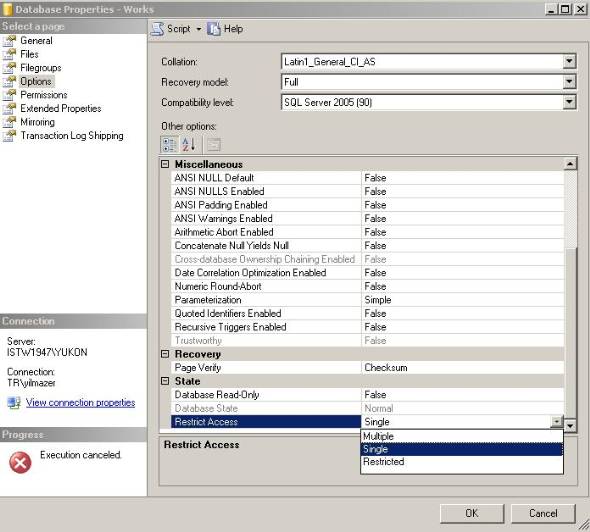Affiliate Disclosure: Some links mentioned below are affiliate links, we may earn some amount if you make a purchase.
MS SQL is the most commonly used database. It is the preferred choice of users as it is reliable, easy to use, and easy to maintain. The SQL database has a friendly user-interface which lets Database Administrators manage the application well. The important task for a DBA is to back up the data and restore it whenever required. But, most of the DBA complains about ‘Restore Failed for the Server’ while restoring files from the SQL database. Check out the causes and how SQL Database Restore Failed error can be solved.
It is very much essential to quickly remove the error and resolve database error to restore files. Without a database, it is not possible to run an application. The database backup has important files and the error should be removed without affecting the database files. A proper method should be followed while recovering the data from the database. Check step by step method to fix SQL Database Restore Failed Error when it is in use.
Before beginning for troubleshooting backup the remaining database and save it to a different location. The user should have the following tools installed on the system
- Any version of SQL Server
- SQL Server Management Studio
Detailed Error Message
Generally categorized as SQL Server Restore error, the message displayed in the dialog box is
Restored failed for Server (Microsoft.SqlServer.SmoExtended)
Additional Information: System.Data.SqlClient.SqlError: Exclusive access could not be obtained because the database is in use.
How To Resolve the MS SQL Database Error
When restoring the database all the users must be disconnected. It is required to avoid any conflict in the restoring process and current changes. Disconnect all the users in the SQL database by the following method
Use sp_who to check who is using the database, this will let you know about the users who are currently using the database, and if you find some users doing an important task then notify them about the restore process in the database. SQL server has predefined command sp-who and sp_who2 can be used to acknowledge users that the administrator is going to restore data from backup.
Another option is to restart the SQL service, but it should be used only as a last option. Restarting SQL server can affect various files.
Change Database Mode from Multiple User to Single User
So, this is another option to disconnect users and restore the database when it is not in use. Changing the database mode does not notify users about the restore process.
To change the SQL Database from multiple users to single user mode follow the below given steps
- Open the SQL Server Management Studio
- Run the Script in T-SQL as given
USE master;
GO
ALTER DATABASE AdventureWorks2012
SET SINGLE_USER
WITH ROLLBACK IMMEDIATE;
GO
This will change the database to single-mode and you can restore the database without any error. However, dealing with SQL is a complex task. To fix the issue, you can also use a third-party tool like Stellar SQL Database Repair Tool.
The Stellar SQL Database Recovery Software removes all the errors in the database and recovers all the deleted files. It is an efficient tool that fixes common SQL errors and repairs database files. Some of its features are
- Repair SQL Server Database
- Fix all the components of database like Indexes, Tables, Views, Triggers, Rules
- Gives an option to recover selected items
- Easily repair SQL database errors 5171, 8942, 3414 and many others
Here is the review of Stellar Converter for NSF
SQL Database Repair Tool
Overall
-
User Interface
-
Customer Service
-
Features
-
Pricing
User Review
( votes)Summary
SQL database recovery software repairs MS SQL database files and smoothly recovers deleted records, tables, indexes, keys, rules, triggers & stored procedures. Supports the latest MS SQL Server 2019 & Windows server.